Instagram is indeed one of the most used social media platform along with facebook and twitter. If you’re an Android user, you may have experienced Instagram crashing issue on your device. There are several reasons why Instagram might be crashing on your Android device. It could be a problem with the app itself, a problem with your device’s software, might be the instagram servers are down or a problem with your device’s hardware. It is always good to check your internet connection. Let’s discuss the points in detail.
Updated Instagram Version
First thing first, the first thing you should do is make sure you’re using the latest version of the Instagram app. To do this, open the Google Play Store and search for “Instagram.” If an update is available, it will say “Update” next to the app. Tap on this and follow the prompts to install the update. In some cases, apps only work on the newest version.
Find My Phone : The Ultimate Solution for Tracking and Recovering Your Lost Phone
Check Your Phone Software
If there is no update available or updating the app doesn’t fix the problem, the next step is to check versions of instagram. If you’re using an older version of Android, the problem is with your operating system and not the app. To check for a software update on your device, go to Settings > About Phone > System Updates. If an update is available, it will say “Download and Install.” Tap on this and follow the prompts to update the instagram app. In most of the cases problem got solved upto these two steps.
Clear Instagram’s cache
If Instagram is still crashing, try clearing the app cache. This will remove any temporary files that may be causing the app to crash. To clear Instagram’s cache:
- Open the Settings app on your device.
- Tap “Apps” or “Applications”
- Tap “Instagram”
- Tap “Storage”
- Tap “Clear Cache”
Create an Instagram Profile that Stands Out with These Catchy Quotes
Uninstall and reinstall Instagram
If clearing the cache doesn’t fix the issue, you may need to uninstall and reinstall Instagram. This will remove all of the app’s data from your device, so make sure you back up any photos or videos you don’t want to lose before proceeding. To uninstall Instagram:
- Open the Settings app on your device.
- Tap “Apps” or “Applications”
- Tap “Instagram”
- Tap “Uninstall”
- Once uninstalling the app, you can reinstall it from the Google Play Store.
Restart your phone before executing this step.
Contact Instagram support
If you need help with the above solutions, you may need to contact Instagram support for help. You can contact them through the app by tapping the “Contact Us” button in the Settings menu.
Hopefully, one of these solutions will fix the crashing issue with Instagram on your Android device. cash2phone is the perfect place to sell old mobile phone online for the best of price.

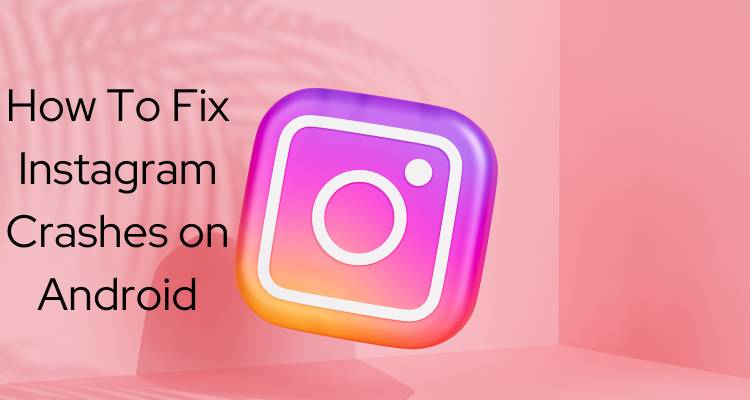
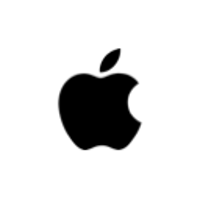
Leave a Reply