Mark Zuckerberg has launched a new app named Threads App, which is pretty similar to Twitter. Instagram’s Threads app is now available for download, offering users a new way to connect with their close friends. This messaging app is designed to create more intimate conversations and allows users to easily share photos, videos, and messages with their inner circle. Learn how to download and use Threads to enhance your social media experience.
Download the Threads app from the App Store or Google Play Store.
To download Instagram’s Threads app, go to the App Store for iOS devices or the Google Play Store for Android devices. Search for “Threads from Instagram” and click the download button to install the app. Once the app is downloaded, please open it and log in with your Instagram account.
After downloading and installing Instagram’s Threads app, the next step is to open the app and log in with your Instagram account. Enter your Instagram username and password, and click the “Log In” button. This will connect your Threads app to your Instagram account, allowing you to access all its features and connect with your close friends. Once logged in, you can explore the app and enjoy its enhanced messaging experience.
The Wait is Over Samsung Galaxy Unpacked in Korea on July 26!
Grant the necessary permissions.
To fully utilize Instagram’s Threads app, you will need to grant the necessary permissions for the app to access your camera, microphone, and contacts. This is important for features such as sending photos and videos, recording voice messages, and connecting with your friends. When prompted, allow the app access to these permissions to ensure a seamless experience. Rest assured that Instagram takes privacy and security seriously, so you can feel confident granting these permissions.
Customize your status and privacy settings.
One of the key features of Instagram’s Threads app is the ability to customize your status and privacy settings. This allows you to control who can see your status updates and who can message you. To customize your status, tap on the “Status” tab at the bottom of the screen and choose from options like “At Home,” “On the Move,” or create your custom status.
What Are The Differences Between Android Tv and Smart Tv
You can also automatically update your status based on your location or allow only certain close friends to see your status. Additionally, you can adjust your privacy settings by going to the app’s settings and selecting “Privacy.” From there, you can choose who can message you, whether it’s everyone, only your close friends, or specific individuals. Customizing your status and privacy settings ensures you have more control over your interactions on the app.
Add your close friends.
To add your close friends to the Threads app, start by opening the app and tapping on the “Close Friends” tab at the top of the screen. From there, you will see a list of your close Instagram friends. Select the friends you want to add to the Threads app by tapping on their profile pictures. Once you have selected your close friends, they will be added to your Threads app, and you can start having more intimate conversations with them. This feature lets you keep your conversations with your close friends separate from your regular Instagram messages, creating a more private and personal space for your interactions.
If you want to sell old mobile phone online then cash2phone is the best platform for getting extra cash.

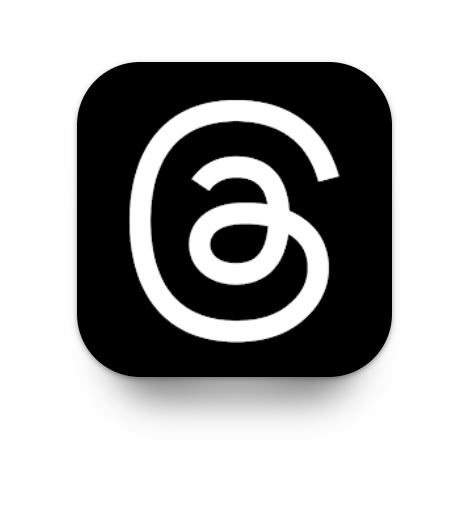
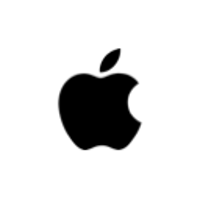
Leave a Reply